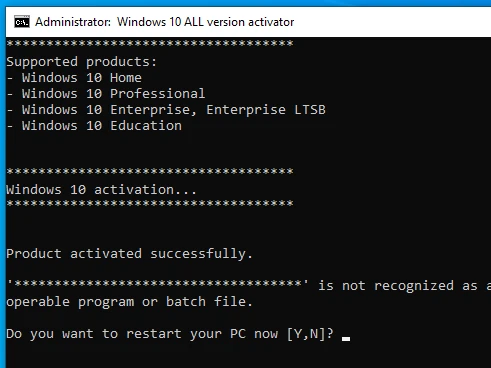Go to the Menu the icon on the left of the panel then click. On the left of the Menu are the favourites. Select the Settings icon, the third down the left of the Menu.
1. Appearance
Click backgrounds. Select Vera or Vanessa on the left. Choose settings on the top. Click on Play backgrounds which turns blue and enter 2 below in the delay field. This sets the screen changes to 2 minutes between the screen backgrounds.
Click on the back button top left. Then on Themes change the icons to Mint-X.
Click on the back button top left of the pop-up.
2. Preference
Select Screensaver. Set the delay before starting screensaver to Never.
Click on the back button top left again. move down to Hardware.
3. Hardware
Select the Power Manager.
Now select on A/C Power to Never. Now this has covered the better settings. Finish by clicking on the top right blue X button to finish with the settings.
If you have any printers connected to Linux Mint they will be automatically installed when you open Mint. You do not need any installation disk.
You will find under Graphic in the Menu, that Gimp is not installed. It is a necessary tool by installing Gimp with the a Terminal the black icon found on the left of bottom pane. Click on the icon to start a Terminal windows..
Terminal commands are very powerful and can install far quicker, than the Software Manager does.
To install Gimp with by entering the terminal command sudo apt install gimp then Enter.
When installing programs, you are always required to enter your password. Enter your password when asked. The code will display as it runs.It stops showing the required memory required. The option to install Y/N so enter Y then click. It then installs. You can then type its name to run it. An, installed commands can be started from Terminal in this way.
Now go to Menu icon on the left of the panel click on the icon then in the search box at the top of the pop-up enter gimp. You will then find it so right click and select Add to panel.
Now repeat this to install Geany. To install Geany with the terminal command sudo apt install geany click Enter. You may not be asked for a password as you had previously entered one within the fifteen minutes of Terminal activity.
Again, repeat this for any program you need. Entering an app. It always shows the space it will require with an option to install Y/N click Y. It then installs. Go to the on the left of the panel click then in the search enter geany. You will then find it so right click and select Add to panel.
Geany is a coding text editor so you can now make the Activate.bat to activate windows. Now click on the blue and yellow geany cooking pot icon.
![]()
If you want to make a file called activate.bat to activate your windows then now in the opened window copy the undermentioned text for the activate code into Geany. If you have the activation code from a USB you can jump to Chapter 12 where you can set the cinnamon desktop that best suits you.
When the text code is loaded go to file and save as activate.bat this will save the file in Documents. Copy it to a DVD if you have one. Otherwise, copy to a USB but if you use a USB in windows, you must switch off Defender first otherwise Windows consider it as a threat.
@echo off
title Windows 10 ALL version activator&cls&echo ************************************&echo Supported products:&echo - Windows 10 Home&echo - Windows 10 Professional&echo - Windows 10 Enterprise, Enterprise LTSB&echo - Windows 10 Education&echo.&echo.&echo ************************************ &echo Windows 10 activation...
cscript //nologo c:\windows\system32\slmgr.vbs /ipk TX9XD-98N7V-6WMQ6-BX7FG-H8Q99 >nul
cscript //nologo c:\windows\system32\slmgr.vbs /ipk 3KHY7-WNT83-DGQKR-F7HPR-844BM >nul
cscript //nologo c:\windows\system32\slmgr.vbs /ipk 7HNRX-D7KGG-3K4RQ-4WPJ4-YTDFH >nul
cscript //nologo c:\windows\system32\slmgr.vbs /ipk PVMJN-6DFY6-9CCP6-7BKTT-D3WVR >nul
cscript //nologo c:\windows\system32\slmgr.vbs /ipk W269N-WFGWX-YVC9B-4J6C9-T83GX >nul
cscript //nologo c:\windows\system32\slmgr.vbs /ipk MH37W-N47XK-V7XM9-C7227-GCQG9 >nul
cscript //nologo c:\windows\system32\slmgr.vbs /ipk NW6C2-QMPVW-D7KKK-3GKT6-VCFB2 >nul
cscript //nologo c:\windows\system32\slmgr.vbs /ipk NW6C2-QMPVW-D7KKK-3GKT6-VCFB2 >nul
cscript //nologo c:\windows\system32\slmgr.vbs /ipk 2WH4N-8QGBV-H22JP-CT43Q-MDWWJ >nul
cscript //nologo c:\windows\system32\slmgr.vbs /ipk NPPR9-FWDCX-D2C8J-H872K-2YT43 >nul
cscript //nologo c:\windows\system32\slmgr.vbs /ipk DPH2V-TTNVB-4X9Q3-TJR4H-KHJW4 >nul
cscript //nologo c:\windows\system32\slmgr.vbs /ipk WNMTR-4C88C-JK8YV-HQ7T2-76DF9 >nul
cscript //nologo c:\windows\system32\slmgr.vbs /ipk 2F77B-TNFGY-69QQF-B8YKP-D69TJ >nul
echo ************************************ &echo.&echo.&set i=1
:server
if %i%==1 set KMS_Sev=kms.chinancce.com
if %i%==2 set KMS_Sev=NextLevel.uk.to
if %i%==3 set KMS_Sev=GuangPeng.uk.to
if %i%==4 set KMS_Sev=AlwaysSmile.uk.to
if %i%==5 set KMS_Sev=kms.chinancce.com
if %i%==6 set KMS_Sev=kms.shuax.com
if %i%==7 exit
cscript //nologo c:\windows\system32\slmgr.vbs /skms %KMS_Sev% >nul
cscript //nologo c:\windows\system32\slmgr.vbs /ato | find /i "successfully" && (echo.& ************************************ & echo. & choice /n /c YN /m "Do you want to restart your PC now [Y,N]?" & if errorlevel 2 exit) || (echo The connection to the server failed! Trying to connect to another one... & echo Please wait... & echo. & echo. & set /a i+=1 & goto server)
shutdown.exe /r /t 00
If you copy all the code and make the activate.bat file this way will give you practise in coding.
You may feel it easier to download it from our WhatsApp. Or obtain the Yumi USB from Squaresbay.com. You can also obtain it as a DVD which stops mistakes as Defender cannot delete it from the DVD.
To make a DVD with Mint install K3B
To install K3B with the terminal command
click Enter. When installing apps, you are always required to enter your password. Enter your password you will see it find the app and shows the space it will take with an option to install Yes/No so click Y. It then installs. Go to the on the left of the panel click then in the search enter k3b. You will then find it so right click and select Add to panel.
1. Select Start and type "Windows Security" to search for that app.
2. Select the Windows Security app from the search results, go to Virus & threat protection, and under Virus & threat protection settings select Manage settings.
3. Switch Real-time protection to off.
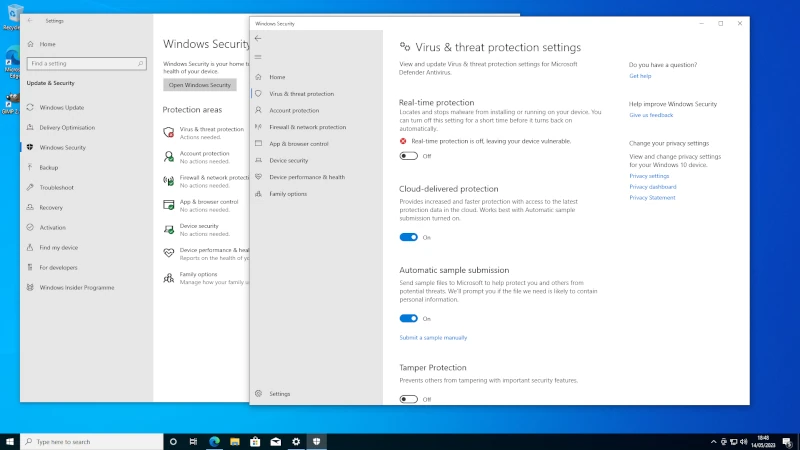
When the Defender is switched off run activate.bat as administrator to activate.