


You can run these on PlayonLinux. You can download it with a Terminal Command sudo apt install playonlinux

Click Install a program to fetch up the program runner.
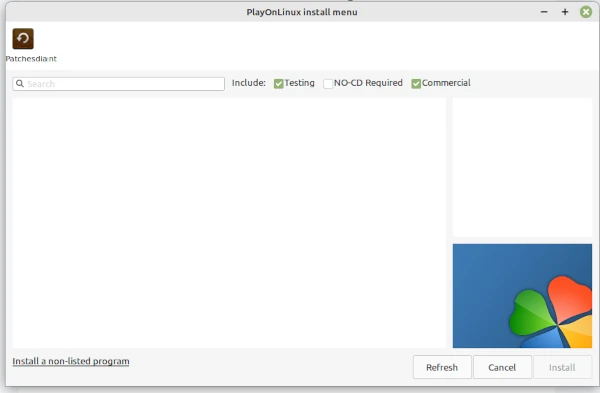
Supported programs can be seen here
You can also run program with Wine.
Most binary Wine packages will associate Wine with .exe files for you. If that is the case, you should be able to simply double-click on the .exe file in your file manager,
just like in Windows. You can also right-click on the file, choose "Run with", and choose "Wine".
The procedure on this page installs the latest version of Wine Stable, Wine Development, or Wine Staging.
Check installed architectures
Verify 64-bit architecture. The following command should respond with "amd64".
$ dpkg --print-architecture
See if 32-bit architecture is installed. The following command should respond with "i386".
$ dpkg --print-foreign-architectures
If "i386" is not displayed, execute the following in a terminal.
$ sudo dpkg --add-architecture i386
Recheck with.
$ dpkg --print-foreign-architectures
Download and add the WineHQ repository key
$ sudo mkdir -pm755 /etc/apt/keyrings
$ sudo wget -O /etc/apt/keyrings/winehq-archive.key https://dl.winehq.org/wine-builds/winehq.key
Download the WineHQ sources file
$ sudo wget -NP /etc/apt/sources.list.d/ https://dl.winehq.org/wine-builds/ubuntu/dists/focal/winehq-focal.sources
Update the package database
$ sudo apt update
Install Wine
The next command installs Wine Stable. To install Wine Development or Wine Staging, replace winehq-stable by winehq-devel or winehq-staging
$ sudo apt install --install-recommends winehq-stable
Verify the installation succeeded $ wine --version Configure Wine
The default Wine configuration prepares Wine as a Windows 7 environment, which is good for some older Windows apps, but many contemporary apps will be better matched to Windows 8.1 or Windows 10. In addition, other configuration options may be significant.
To bring up Wine's configuration panel, open a Terminal window and execute winecfg. If installing mono or gecko is offered, accept the offer. When prompted, set your preferred version of Windows.
$ wine winecfg
If you are creating custom Wine prefixes, this configuration must be repeated for each prefix.
Two simple tests Just for fun, or to see Wine in action … Display a simple clock
$ wine clock
Run Wine's builtin web browser
If installing gecko is offered, accept the offer.
Lately, iexplore fails to run properly on some distributions. If the window that opens is solid black, click the Refresh button to obtain partial

